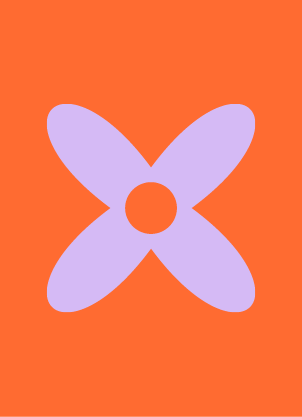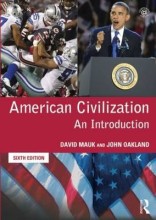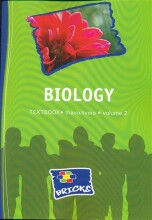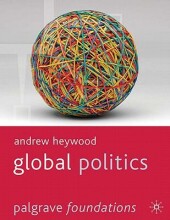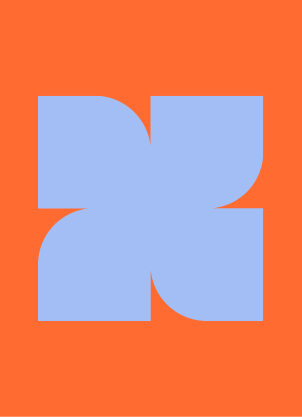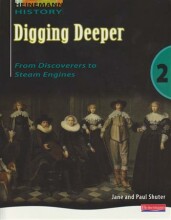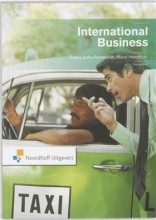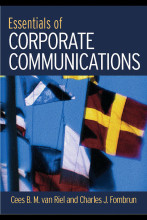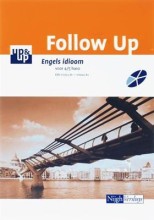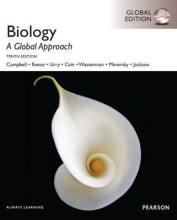Configure Devices and Printers - Deploying printers with group policy
3 important questions on Configure Devices and Printers - Deploying printers with group policy
What are the 2 Group Policy Deployment methods to deploy printers
Print Management and "True" policies.
- Apply a scope to the GPO with security filtering.
Group Policy Preferences
- Apply a scope to the GPO with item-level targeting.
- Able to setup a default printer.
How to deploy a printer using the Print Management method
- Open Print Management console.
- Select the printer you would like to deploy.
- Choose "Deploy with Group Policy".
- Specify new or existing GPO.
- Specify user or computer scope.
- Link the GPO to an AD construct.
- Specify security filtering.
How to deploy a printer using Group Policy Preferences
- Open Group Policy Management console.
- Specify a new or existing GPO.
- Edit the GPO and choose user or computer based deployment.
- Under either Computer or User Configuration go to:
Preferences -> Windows Settings -> Control Panel Settings -> Printers
- Right click create new printer, configure how to add the printer, item level targeting and the UNC path.
The question on the page originate from the summary of the following study material:
- A unique study and practice tool
- Never study anything twice again
- Get the grades you hope for
- 100% sure, 100% understanding