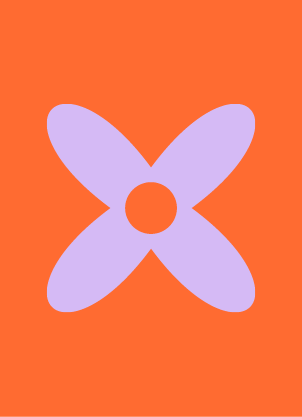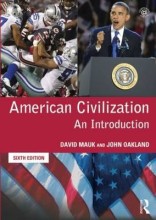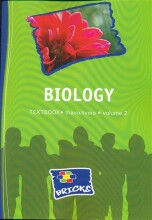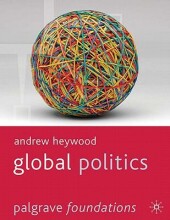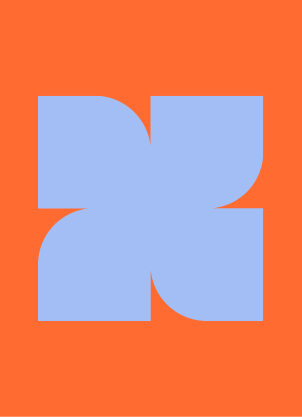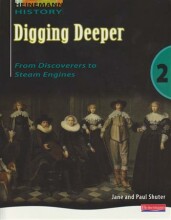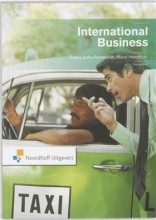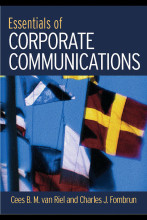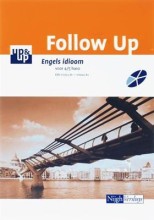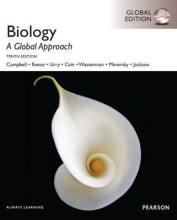Configure Mobility Settings - Power Management
4 important questions on Configure Mobility Settings - Power Management
Power Management Settings Locations
- Settings -> System -> Power & Sleep
- Control Panel -> Power Options
- Action Center
- Taskbar (Battery Icon)
- Mobility Center
- Device Manager
- POWERCFG.EXE command line tool
What are the different System Sleep modes
- Sleep = Only CPU and RAM are powered.
- Hybrid Sleep = Only CPU and RAM are powered, writes RAM contents to disk in HIBERFIL.SYS file.
Powercfg Power Management related commands
- Powercfg /energy = Generate a report about the state of the machine. Shows errors and warnings about devices not correctly entering Suspend mode and hardware incompatibilities.
- Powercfg /batteryreport = Generate a report about battery usage, charging status and total charge over its lifetime.
- Powercfg /hibernate = Turn hibernation on and off.
- Higher grades + faster learning
- Never study anything twice
- 100% sure, 100% understanding
Group Policy centrally managed power settings
- Specify a custom active power plan through a GUID.
- System button settings.
- Energy Saver settings.
- Hard disk settings.
- Notification settings.
- Sleep settings.
- Video and Display settings.
The question on the page originate from the summary of the following study material:
- A unique study and practice tool
- Never study anything twice again
- Get the grades you hope for
- 100% sure, 100% understanding