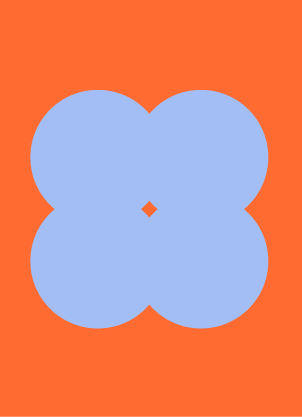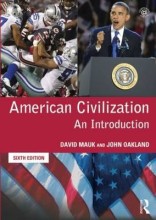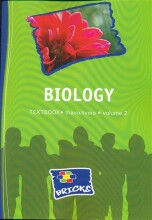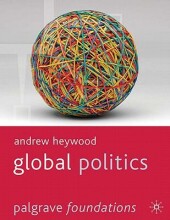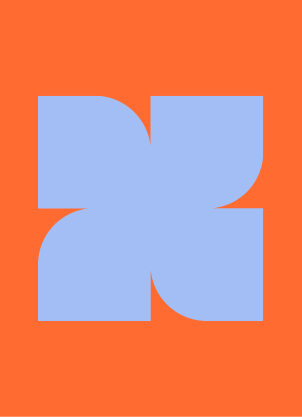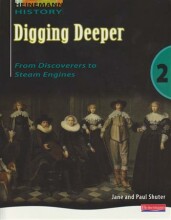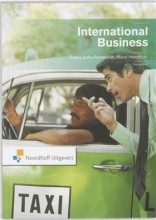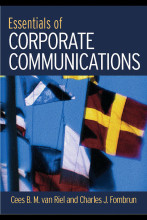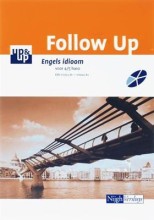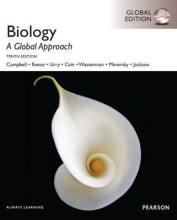Managing Updates - Configuring Windows Updates Centrally
4 important questions on Managing Updates - Configuring Windows Updates Centrally
How to centrally provide updates to clients (3 options)
- GPO.
- Microsoft Intune.
- SCCM/MECM (do not use together with GPO)
How to configure Automatic Updates using GPO, and what options do you have here (5)
This can be done using the "Configure Automatic Updates" policy.
There are multiple options:
- Notify for download & notify for install.
- Auto-download & notify for install.
- Auto-download & schedule the install.
- Allow local admin to choose settings.
- Enable or disable installation of non-Windows (like Microsoft Office) updates.
Different Restart Behavior that can be configured using GPO
- "No auto-restart with logged-on users for scheduled automatic updates installations".
- "Turn off auto-restart for updates during active hours".
- "Always automatically restart at the scheduled time".
- Higher grades + faster learning
- Never study anything twice
- 100% sure, 100% understanding
What are WSUS groups and how do they work (5 properties)
- WSUS uses these groups to provide targeted updates.
- Different from Windows security groups.
- Can be populated in 2 ways, using the WSUS console or through GPO (automatically add new clients based on their characteristics)
- Group nesting is allowed, inheritance from the top by default.
- Multiple group memberships are allowed but the group names must be unique.
The question on the page originate from the summary of the following study material:
- A unique study and practice tool
- Never study anything twice again
- Get the grades you hope for
- 100% sure, 100% understanding