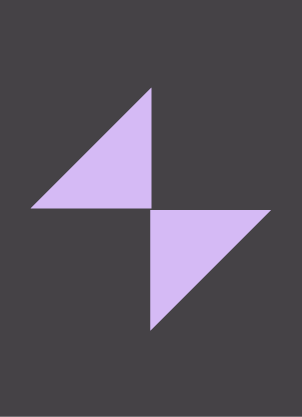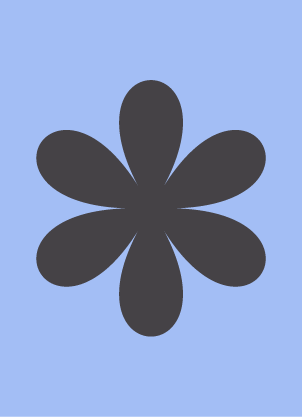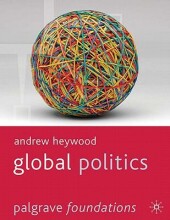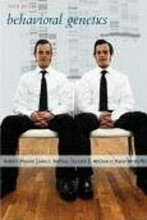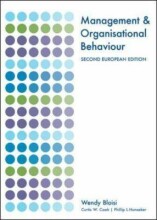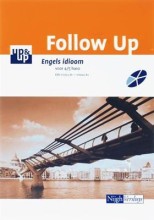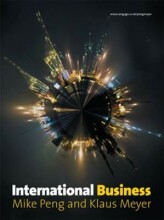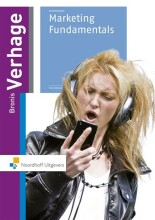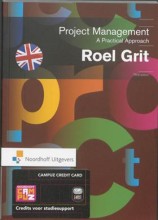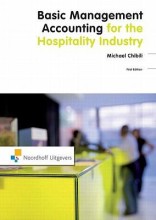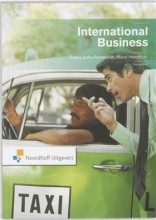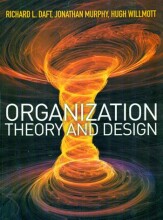Summary: Logic Pro 1: Production
- This + 400k other summaries
- A unique study and practice tool
- Never study anything twice again
- Get the grades you hope for
- 100% sure, 100% understanding
Read the summary and the most important questions on Logic Pro 1: Production
-
1 Introducing Logic Pro X
-
1.1 Interface Overview
This is a preview. There are 13 more flashcards available for chapter 1.1
Show more cards here -
Welke Key Commands kan je gebruiken voor de volgende Transport Bar knoppen:1. Play / Stop2. Begin track3. Fast Forward4. Fast Backwards
1. Play / Stop = Spatiebalk
2. Begin track = Enter
3. Fast Forward = . (punt)
4. Fast Backward = , (komma) -
1.2 Creating and Saving a Project
This is a preview. There are 1 more flashcards available for chapter 1.2
Show more cards here -
How do you open a new project?
1. File Menu -> New
2. File Meun-> New from Template -
When saving your project, which 2 options are available to organize your project?
1. Package
2. Folder -
What do you need to do when you transfer your project around? (different studio, upload to internet)
Check the option to copy audio files, ESX intruments and samples, Alchemy audio data, Ultrabeat samples, when saving the project. -
1.3 First Recording
This is a preview. There are 1 more flashcards available for chapter 1.3
Show more cards here -
What do need to do create a new EMPTY instrument track?
1. Click on the + button in the tracks area.
2. Select Empty Channel Strip at instrument section.
3. Uncheck the Library option. -
How do you switch between presets of the channel strip and the instrument itself?
1. Open the library.
2. Select the Library Focus Triangle next to the channel strip to see the channel strip presets.
3. Select the Library focus Triangle next to the instrument to see the instrument presets. -
How do you set the pre-count for recording with the metronome?
Click and hold the metronome -> Select Metronome Settings -> Go to recording settings -> Select number of bars for count-in -
Name 2 different ways to set the locator length
1. Click and drag to set the locator length.
2. Set the locators in the Transport Bar. (Set display mode to Custom in the LCD Display) -
How do you mute toggle on / off all tracks?
Hold Command + click on mute to toggle on/off all tracks -
How do you mute a range of tracks?
Click and drag over the mute buttons of the tracks.
- Higher grades + faster learning
- Never study anything twice
- 100% sure, 100% understanding
Topics related to Summary: Logic Pro 1: Production
-
Introducing Logic Pro X - First Recording
-
Introducing Logic Pro X - Basic key commands
-
Introducing Logic Pro X - Apple Loops
-
Introducing Logic Pro X - Basic Editing Techniques
-
Drum Programming - Types of Drum Sounds
-
Drum Programming - Creative Drum Programming
-
Drum Programming - Creating a Custom Kit
-
Drummer & Midi Editing - Record Midi Drums
-
Drummer & Midi Editing - Midi Editing Basics
-
Drummer & Midi Editing - Adding Groove
-
Music Basics & Midi Effects - Midi Effects Overview
-
Working With Audio - The Project Audio Browser
-
Working With Audio - Editing Audio Regions